Google Play Store Integration: Step-by-step guide
Cem Bingol
In this article, we’ll explain how you can integrate your Google Play Store reviews into your unified inbox step by step.
Follow the easy steps
1. Log in to your Google Play Console account, then proceed to “Settings”, “Developer account”, “API access”
2. In that screen, click on “Create new OAuth client”
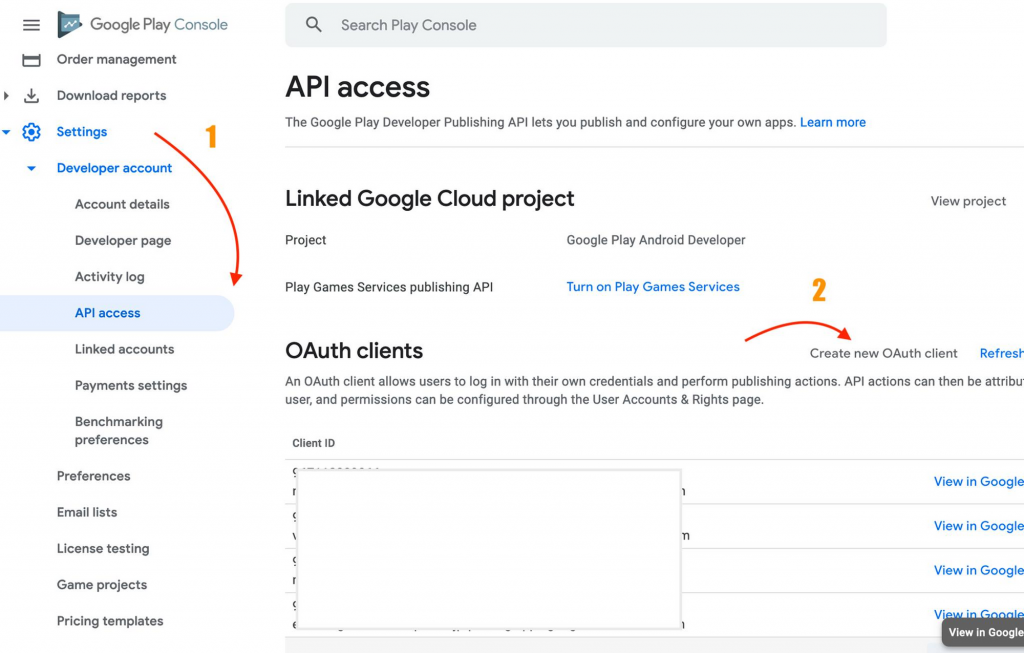
3. On the pop-up, click “Google Cloud Platform”
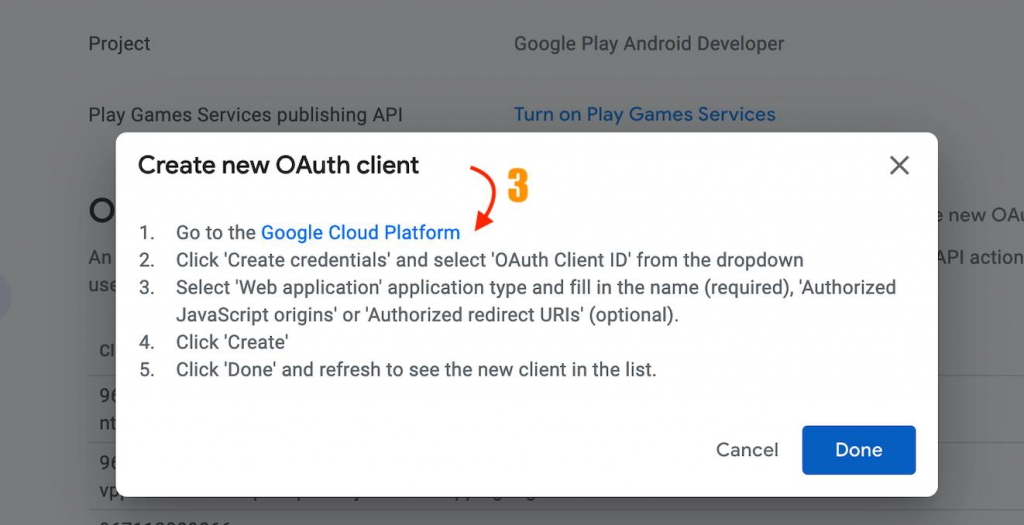
4. Select the project that you want to connect to Juphy.
5. Click on “Create Credentials”, then click “OAuth client ID”
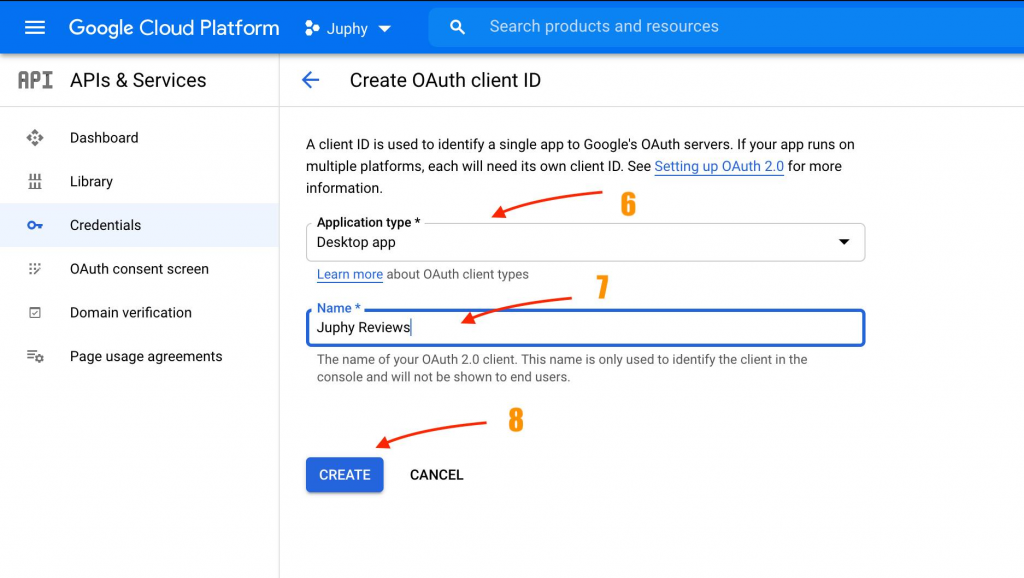
6. Choose your application type.
7. Give a name to your OAuth client ID
8. Click on “Create”
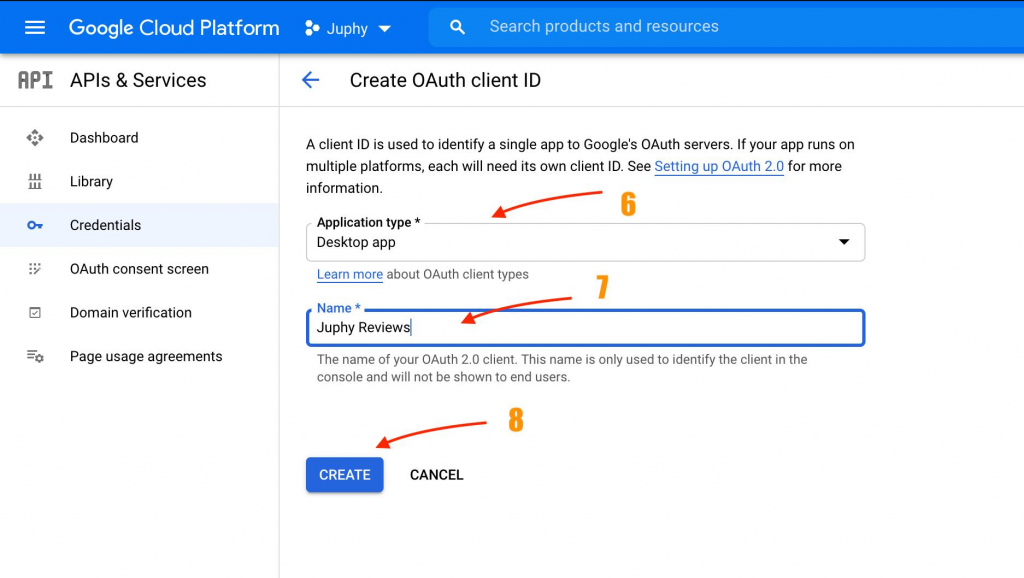
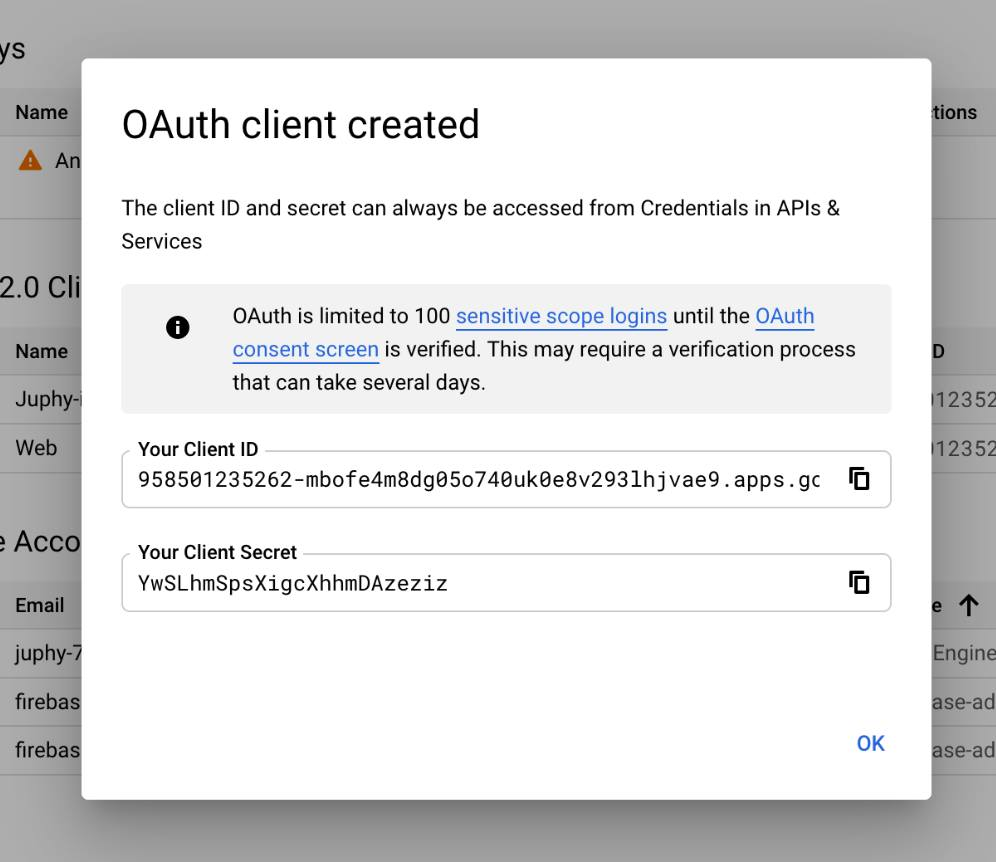
9. Copy your client ID and your Client Secret and paste them into the Juphy interface. Click on “Get Permission”
10. Click on “Allow”
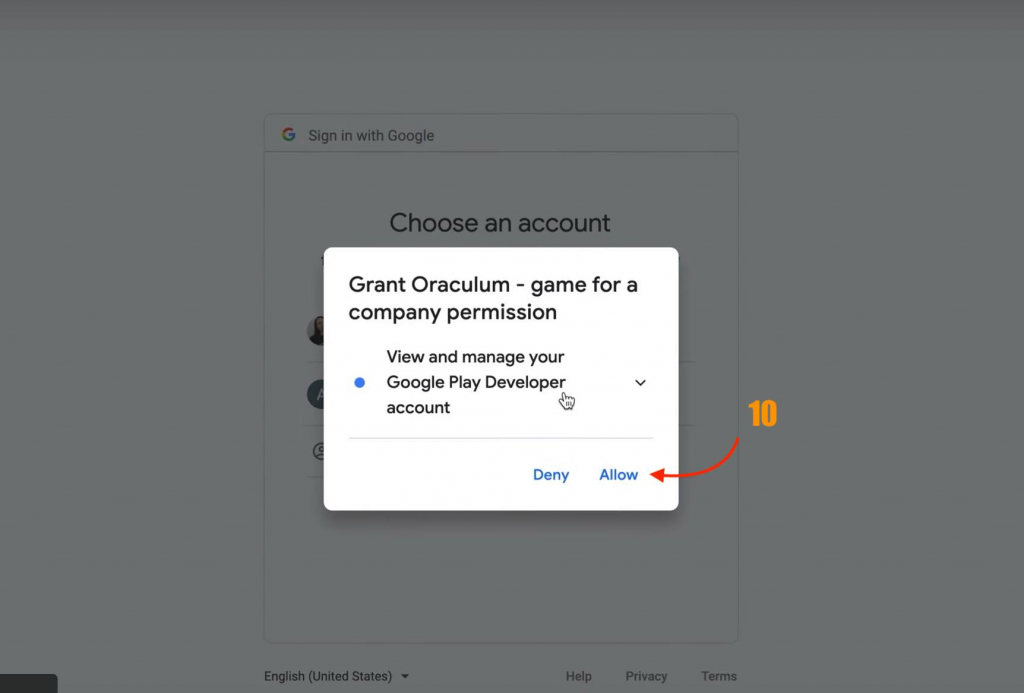
Click allow again on the next screen.
12. Copy the code given
13. Go back to Juphy and Fill the box with the code that you copied
14. Click on “Finish Integration”
Congratulations! You have now successfully connected your Play Store App to Juphy. 🎉
I’d like to take a moment to thank one of our users, Justin, for making this awesome guide!
Justin, you rock!