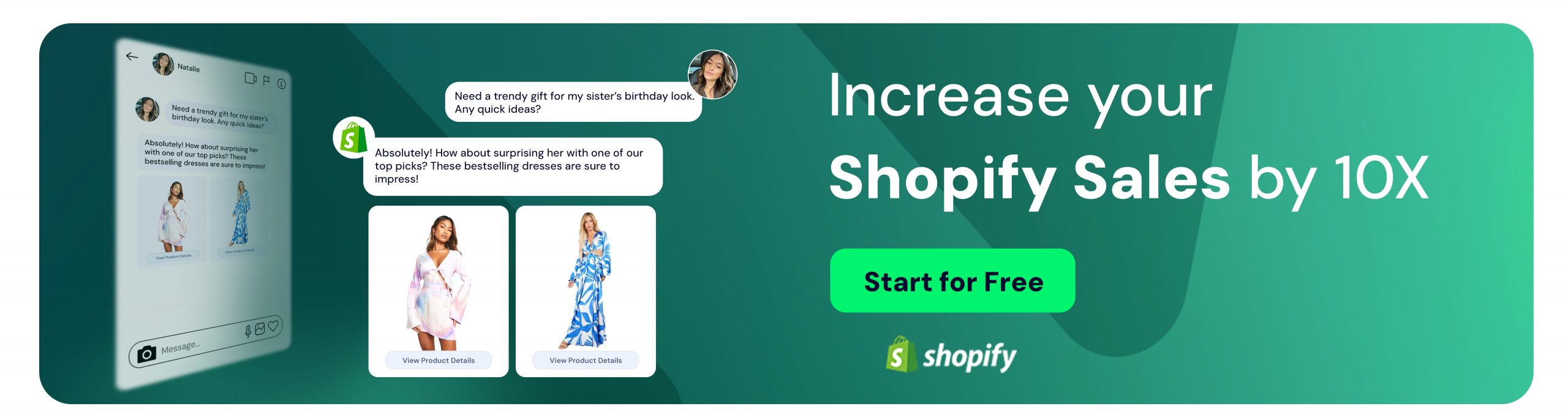Twitter Advanced Search and Free Keyword Alerts
İpek Aktaş
Introduction
Nowadays, Twitter is one of the platforms that people choose to dig in when they are looking for ways to spend time for fun or the news. Many people use Twitter for many more reasons than just tweeting about their daily lives, and the number of Twitter users gets higher and higher every second. According to statistics, nearly 500 million tweets are sent each day! But remember, there aren’t always positive vibes in people’s tweets. Many people use Twitter as a place in which they express their negative feelings and ideas. When someone is not satisfied with a service or when a user gets angry with a business, one of the first things to do is mention them through social media or express their feelings with tweets or posts. Keeping up with all this engagement is nearly impossible without “Twitter Advanced Search”.
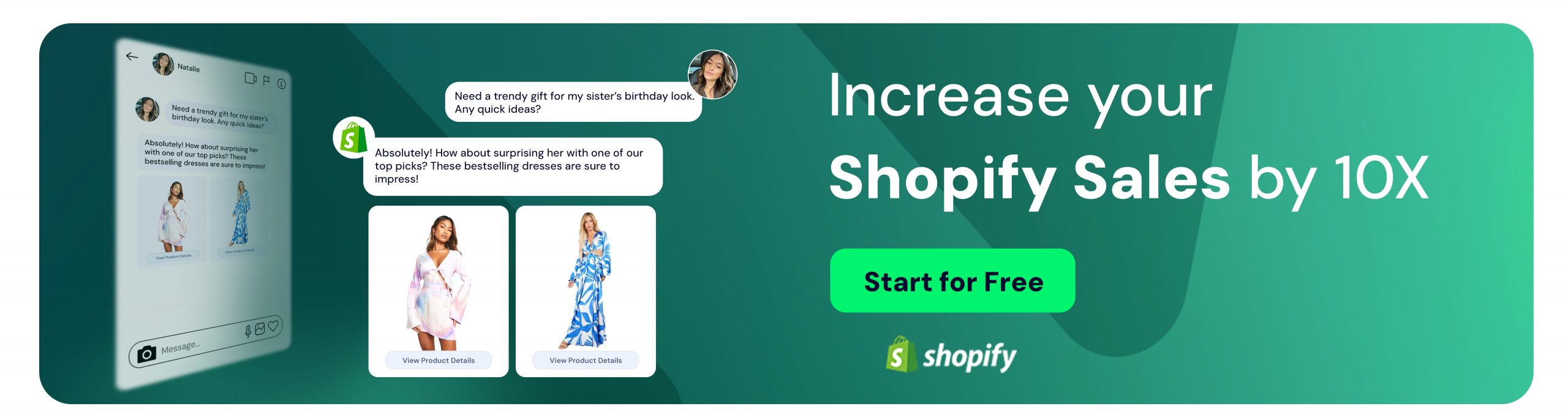
What Is Twitter Advanced Search Feature?
Businesses should never ignore any kind of customer feedback if they want to have a good reputation. Thanks to the Twitter Advanced Search feature, searching for something among this ocean of tweets is simple. Searching tweets by words, mentions, phrases, or hashtags is possible via Twitter’s search option.
Twitter’s advanced search feature makes researching anything you like on Twitter easier. It might benefit business owners since they can find out what people are tweeting about their business in a few seconds. Also, small business owners might use this feature to find potential customers or reach out to target customers on Twitter and use the data to improve their marketing strategies.
The crowdedness of Twitter also has disadvantages. Unpleasant tweets or mentions might go unnoticed by businesses. Imagine that your business account has so many followers, and you get many mentions throughout the day. Checking each mention gets more challenging as the number of people you interact with increases. Plus, there are other people out there who might tweet about your business out of nowhere.
That’s why searching the tweets might not be enough to have overall control over your business interactions in social media. Knowing how to use advanced search is the first step, but not the only one. Getting notified about your business-related content is also another option, and we will explain it to you after this summary of using the advanced search.
How to Use Twitter Advanced Search?
Advanced Search is only available on Twitter’s website. When you search for something via the search bar, you can see search filters on the right side of the page. From there, you can click on “Advanced Search” to broaden your quest.
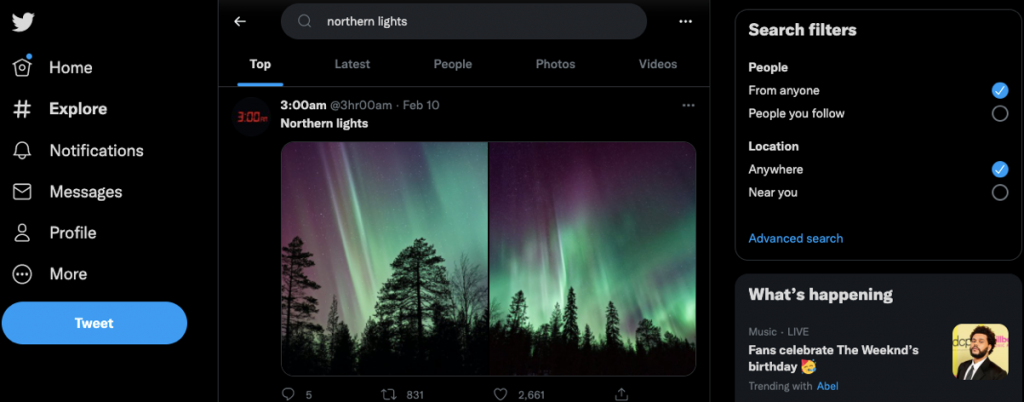
Or you can find it directly through twitter.com/search-advanced and have a look at tweets using the filters you need.
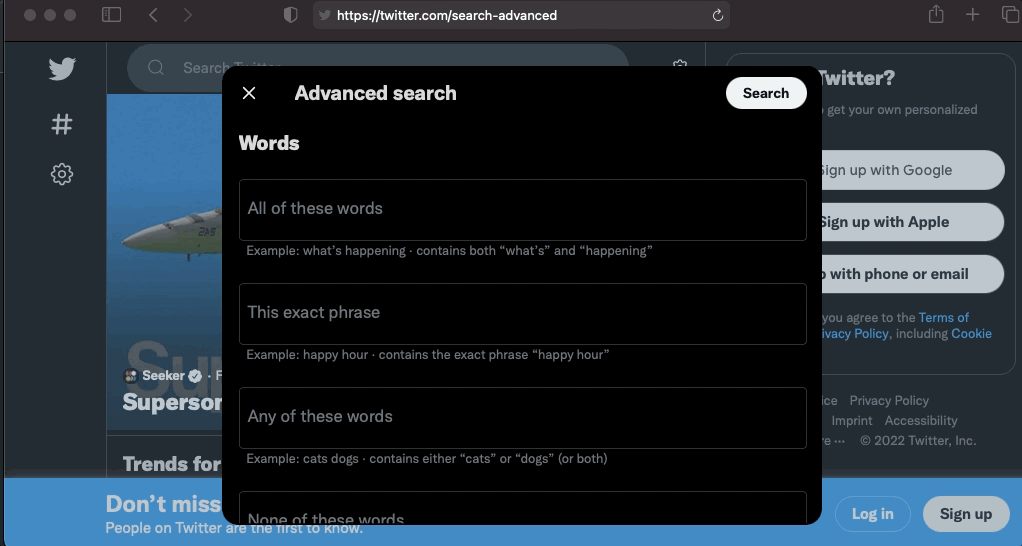
There are options for filtering by Words, Accounts, Replies, Links, Engagement, and Dates. Despite seeming complicated or tiring, these filters enhance the accuracy of your search by eliminating unnecessary tweets for you and showing you the tweets related to your inquiry only.
Understanding how to use this feature properly can help you save time and effort. Here are some brief explanations of using the advanced search;
- Searching according to words
Depending on your choice and need for words, you can filter your search. Advanced search provides different styles of searching by focusing on included words, excluded words, phrases, hashtags, and language.
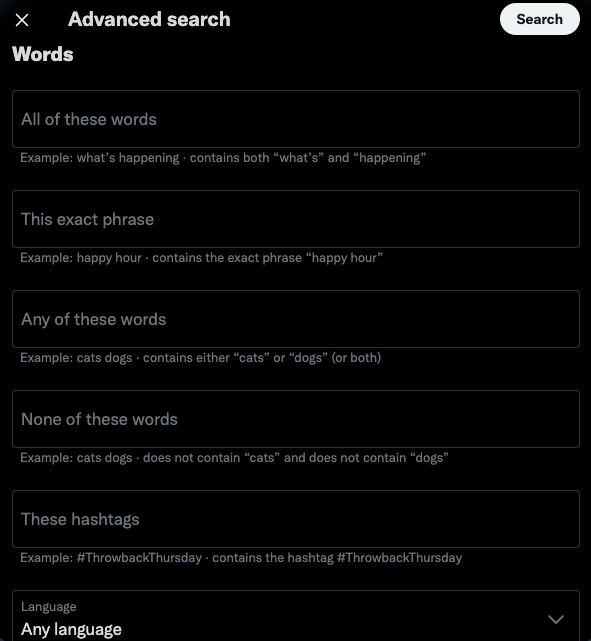
- Searching according to accounts
Searching by accounts is also possible. You can see tweets from a particular account sent to specific accounts and tweets that include mentions of that account. This makes it easier to observe how and why people are trying to reach out to a particular account and find out what is happening.
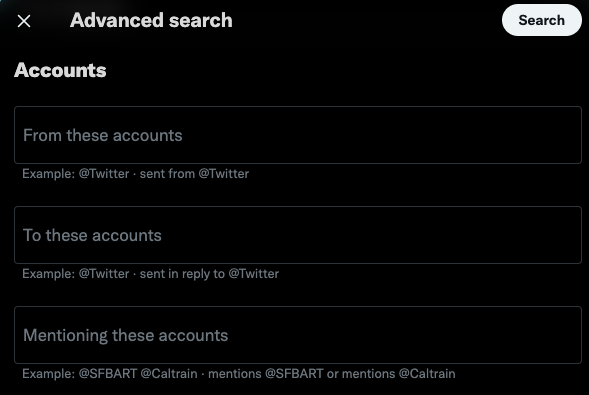
- Filters
During your search, you can also add filters concerning replies and links. This part lets you include or exclude replies and link-inclusive tweets. This way, replying to your users and people who mention you gets effortless and quicker.
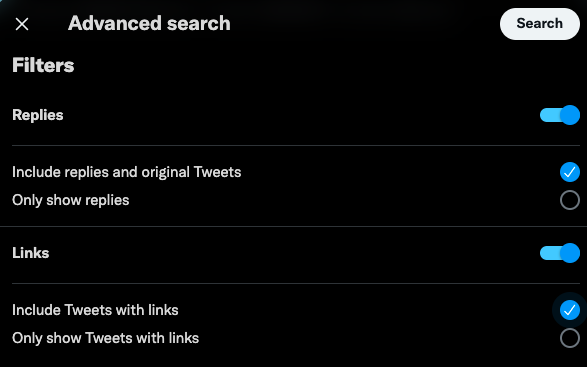
- Engagements and date
If you need precise data, engagement and date sections can help you limit your search according to the number of replies, likes, and retweets, as well as dates. Finding tweets that got many interactions is possible through the engagement filters. Plus, using date filters is very useful when you need to see tweets within a specific period of time.
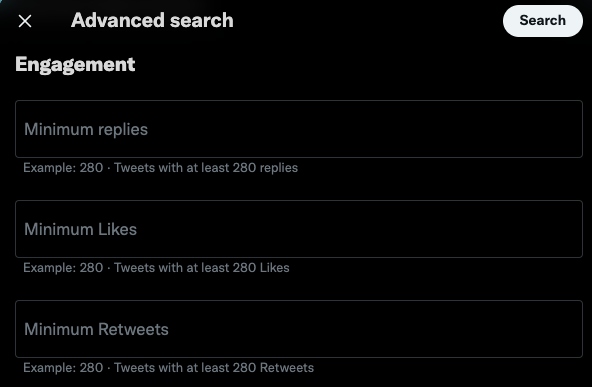
Most people are not aware of this detailed way of searching through Twitter. Still, there are many benefits of using the “Advanced Search” section for people and especially businesses who care about what people are talking about their brand.
How to Follow Keywords on Twitter?
A day on Twitter equals a month in the real world. This abundance of tweets makes keeping up harder and harder each day. Of course, you can use advanced search frequently not to miss out on any new tweets about your topic, but getting notified according to your choice of keywords is another option that makes your life easier.
“Keyword Alerts” are notifications about tweets that include certain words that you would like to see. Unfortunately, Twitter does not provide alerting options for accounts, but luckily, there are tools that monitor Twitter often, like every five minutes and notify if there are tweets that include a keyword match.
Keyword Monitoring is vital for not missing out on any tweet concerning how your brand is mentioned on social media. By knowing how people interact with your business, you can;
- Keep in touch with users and clients,
- Ensure the best reputation,
- Make changes and develop according to the latest expectations and needs,
- Understand your clients, target audience, potential users, and competitors,
- Analyze the present environment,
- Control negative incidents and manage crises,
- See the real-time activity and stay up-to-date,
- Observe your business’ own or related hashtags,
and get much more valuable data. Keyword alerts let you focus on analytics, insights, and requirements of your industry and current & possible users.
How to Set Up Keyword Alerts on Twitter? Juphy Is Here to Help You!
Besides providing a unified inbox that makes managing engagement services from an all-in-one platform possible for its users, Juphy also lets you set up keyword alerts on Twitter.
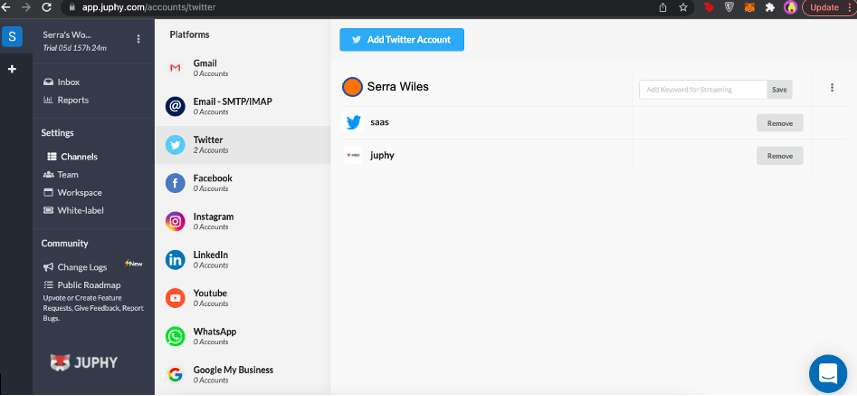
When you integrate your social media accounts to Juphy, you can manage and use all your social media accounts, emails, reviews, and chats from one place. Integrating your Twitter account to Juphy lets you see tweets that include your specified keywords besides managing mentions and direct messages.
After creating your Juphy account in two easy steps, (Creating your account and connecting your choice of channels), you can add your Twitter account(s) under the “Channels” section and add all keywords that you would like to monitor. Juphy lets you know about the tweets that include your preferred words.
For example, if you add “Fox” as a keyword, all tweets that include the word “fox” will appear on Juphy’s Twitter section from that moment on. And of course, this is not all. Adding tags to sentences with specific keywords is also possible with Juphy. This “Automation Rules” feature allows you to categorize the content based on content or other factors (like urgency, tone, etc.) and helps you develop customer support services.
How to set up Automation Rules on Juphy? Easy! Under the “Inbox” headline, you can see Automation Rules. When you click on it, Juphy asks you to choose the channels you want to set Automation Rules for, then you type your keywords, and finally, you select or create the tag for messages containing those keywords.
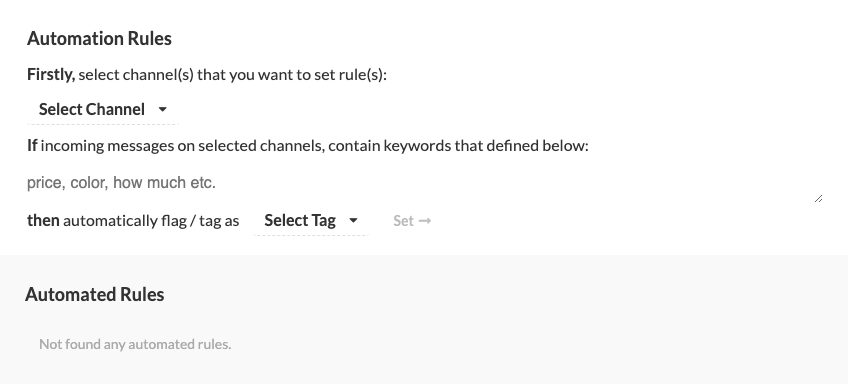
For example, you can set keywords like “help, quick, price” and tag them under “urgent” to see engagements that should be dealt with quickly.
Benefits of Juphy for Managing Your Twitter Account
Twitter reports are available in your Juphy account. Like we said before, it might seem complicated to keep up with ongoing changes and news on Twitter, but Juphy puts together useful data and analytics for you. Your team’s performance is included in the “Reports” section. Conversations, response times, tickets, and resolved issues are all visible here. Filtering by date is possible so that if you need precise data from a particular period of time, you can narrow your findings by using date filters.
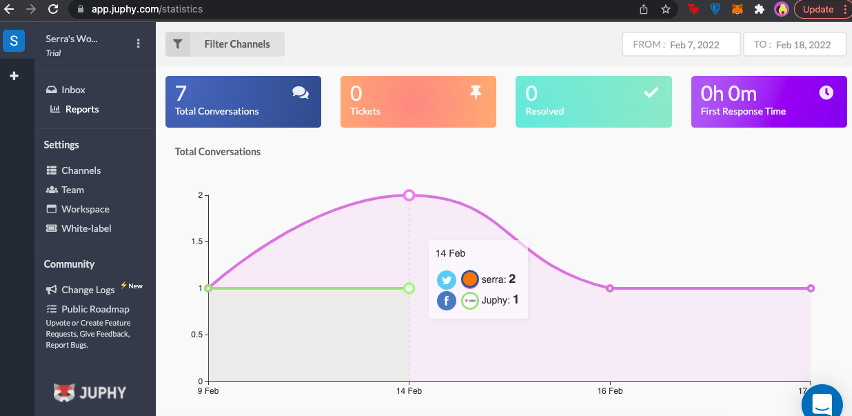
Being aware of what’s going on becomes easier with Juphy’s detailed reports. You can monitor your team’s performance through replied conversations, assigned conversations, and average response times. Monitoring them will definitely have positive effects on your team’s productivity. In addition to this, distribution by communication platform is visible so that you can see the level of usage of all your communication platforms.
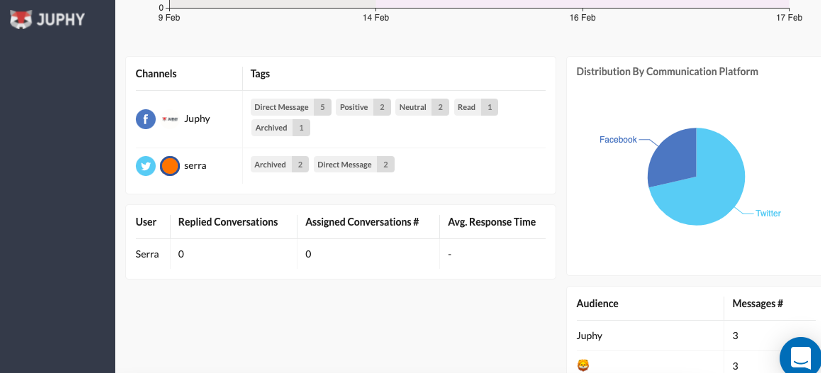
It’s not over yet! You can also see the messages from your audience, sorted by their number.
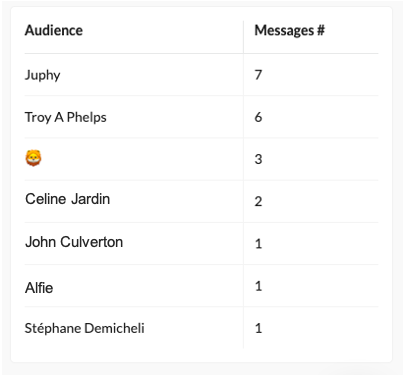
Through the comfy user interface of Juphy, you can see all these detailed reports. Seeing your channels together in one place saves your effort, time, and energy. This way, you can stay up to date, keep things under control, and focus on improving your business.


Conclusion
These Twitter-using hacks will boost your performance and productivity by smoothing your way of keeping business interactions under control. With Juphy, seeing your preferred channels like Mail, Twitter, Instagram, and many more in one place will let you speed up your operations.
As long as you have the right tool, managing your Twitter account and benefiting from this Twitter madness is easy. Keeping in touch with clients and potential users is the best way to go for businesses that want to achieve the best dynamic and interactions. Other than making your team’s cooperation easier and better, Juphy helps you keep things under control.
FAQ
Twitter Advanced Search is a feature that allows users to search for specific tweets by words, mentions, phrases, or hashtags. This feature makes it easier for businesses to find out what people are tweeting about them and use this information to improve their marketing strategies.
Businesses can use Twitter Advanced Search to find out what people are tweeting about their business and respond to any negative feedback or complaints. They can also use the feature to find potential customers or reach out to target customers on Twitter.
Twitter Advanced Search can be accessed on Twitter’s website by clicking on “Advanced Search” from the search filters on the right side of the page. Users can filter their search by Words, Accounts, Replies, Links, Engagement, and Dates.
Twitter Advanced Search can be a powerful tool for businesses, but it is not a perfect solution. With the high volume of tweets being sent every day, it can be difficult to keep up with all the mentions of a business and some tweets may be missed. Additionally, while it provides the ability to filter by specific metrics, it can still be difficult to get a complete picture of the conversations and sentiment around a brand.