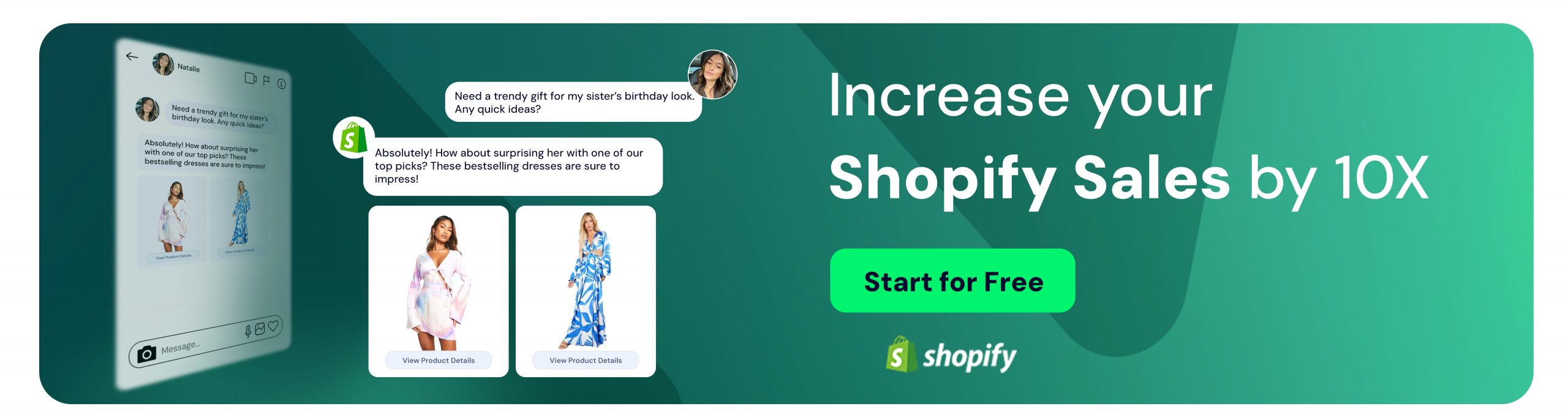Important YouTube Comment Settings
Inci Vardar
“Hello friends, welcome to my channel! Please don’t forget to follow, like, and comment!”We all hate that intro, don’t we? We all want to write the vilest of comments just to get it out of our chests, just because they deserved it, just because we can. No, we actually don’t because we are good people, not a bunch of hateful trolls. And life is too short to be revolted by a standard intro instead of just skipping a couple of seconds or not watching it at all. But what if some people have all the time in the world and decide to wreak havoc in the comments section of your video? Or what if there are no comments on YouTube while customers praise your exceptionally smart video on other social media channels? To have healthy and sustainable communication with your audience, you can make use of some important YouTube comment settings.
But let’s start with a more basic question.
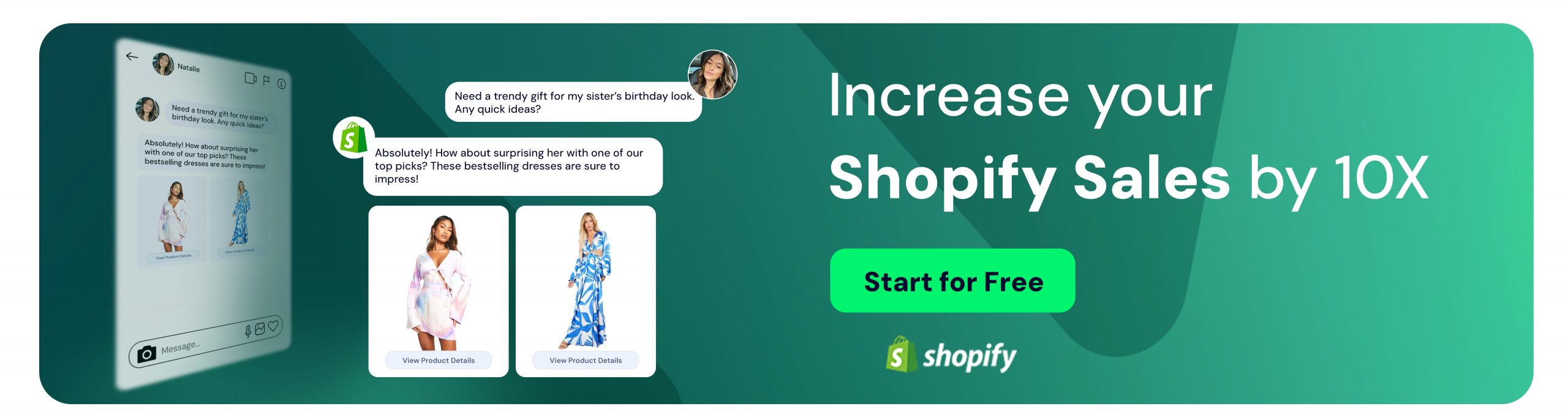
Should You Moderate YouTube Comments?
Comments not only strengthen your relationship with your audience but also help you with awareness because nearly all platform algorithms favor engagement. On the other hand, either on YouTube or any other social media platform, a brand needs to moderate comments in order to;
- Learn about its audience’s thoughts, feelings, or concerns and address them,
- Prevent misunderstandings and misinformation,
- Take action before a shortcoming turns into a crisis,
- Protect the brand from troll or hater attacks.
While receiving love and praise is the desired outcome, not all comments need to be positive or even humane. YouTube’s algorithm mostly takes care of spam and other comments that violate the platform’s community guidelines. Your moderation should be more on brand, like setting a blocked word list or hiding comments for review during controversial campaigns.
A blocked word list contains words and phrases you don’t want to show in comments. They can stretch from inappropriate language to competitor-related keywords. The comments and live chat messages that contain blocked words will be held for review. You can approve, delete or report a comment for 60 days. After that period, the comment will be automatically deleted.
You can create a blocked word list by following these steps:
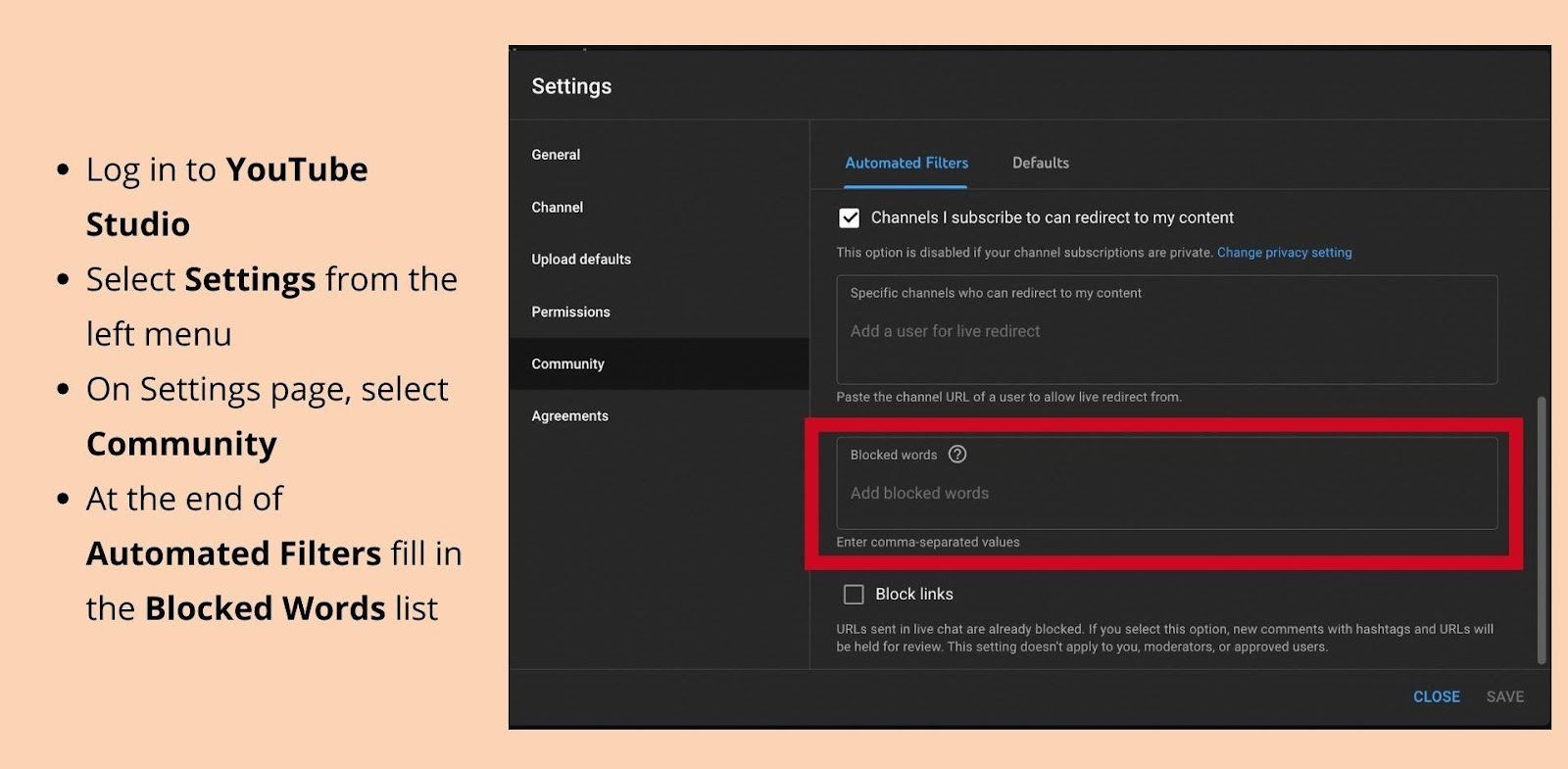
Hopefully, you’ll get a lot of lovely comments. Don’t forget to answer them. Remember that Juphy supports YouTube integration and works wonders in improving response time. With Juphy you can:
- Receive and respond to all user interactions on a single dashboard in real time
- Prioritize effectively and save time by making use of canned responses
- View all user conversation history and decide if they need special treatment or not
- Have a general understanding of the effectiveness of your content with automation rules
Juphy’s automation rules classify incoming messages based on content, urgency, and tone. If you have a lot of comments, it is inevitable that you will receive some undesirable ones. Even some of those can be valuable feedback and inspire you to improve. But there can also be the ones that contain misinformation or hostility. These will be the ones you’ll need to manage fast and effectively.
Further Reading
How to Manage YouTube Comments
On YouTube, there are features to help you highlight and moderate your comments both for individual videos and for the channel. You can find all the channel settings and comment filters in the YouTube Studio tab that you’ll see when you click on your profile picture. But of course, you’ll need to receive some comments in order to manage them.
YouTube has strict policies when it comes to content that is intended for kids. Normally, if the video isn’t marked as made for kids, comments are allowed until you restrict them. When the video is intended for kids, YouTube turns off comments automatically. So if you expect people to comment but not receive any, you may need to check the status. After logging into YouTube Studio, follow these steps:
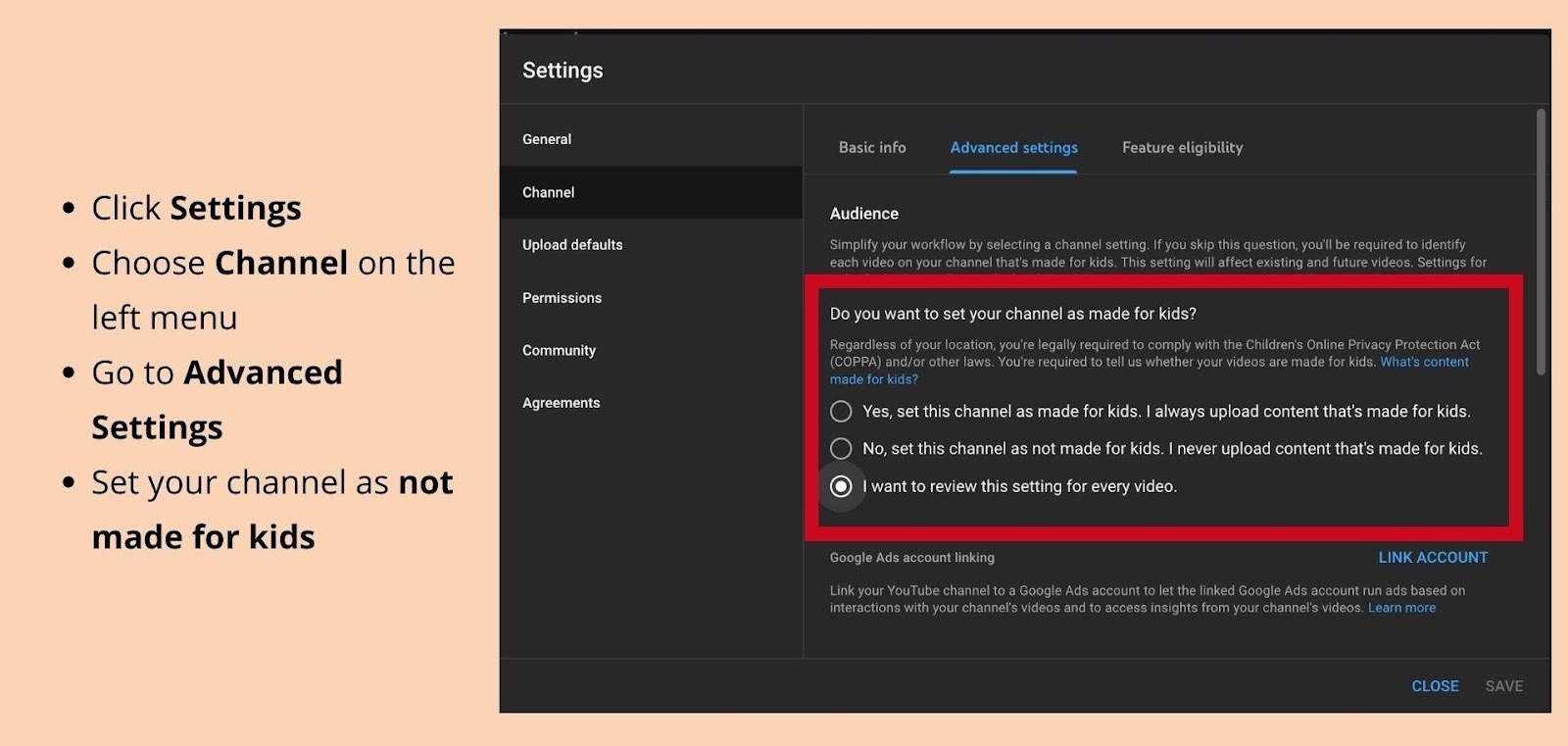
While you’re there, you might want to check your upload defaults to see if you allow comments or not. On the Settings menu under YouTube Studio,
- Click Upload Defaults
- Go to Advanced Settings
In this menu, you can set basic comment permissions that will apply to all your video uploads. You can allow all comments, hold all comments or potentially inappropriate ones for review, or turn off comments altogether. You can also increase strictness if you want to be extra careful. This feature holds even more comments to review and saves you the trouble of deciding whether to delete a comment.
As a side note, deleting an already published comment is a little tricky and should not be taken lightly. Criticism can sometimes be hard to take but addressing the negative feedback in an appropriate manner is better than deleting it. This can make your brand more approachable and engaging while avoiding backlash. After deciding, you can click the three dots on the comment’s right side and select Remove, Report, or Hide user from the channel.
Last of all, see if you have changed the visibility settings of your video. On Upload Defaults, click Basic Info and select your preferred visibility option. If the video is Unlisted, it can only be seen and shared by people with the link and won’t appear on your page or search results.
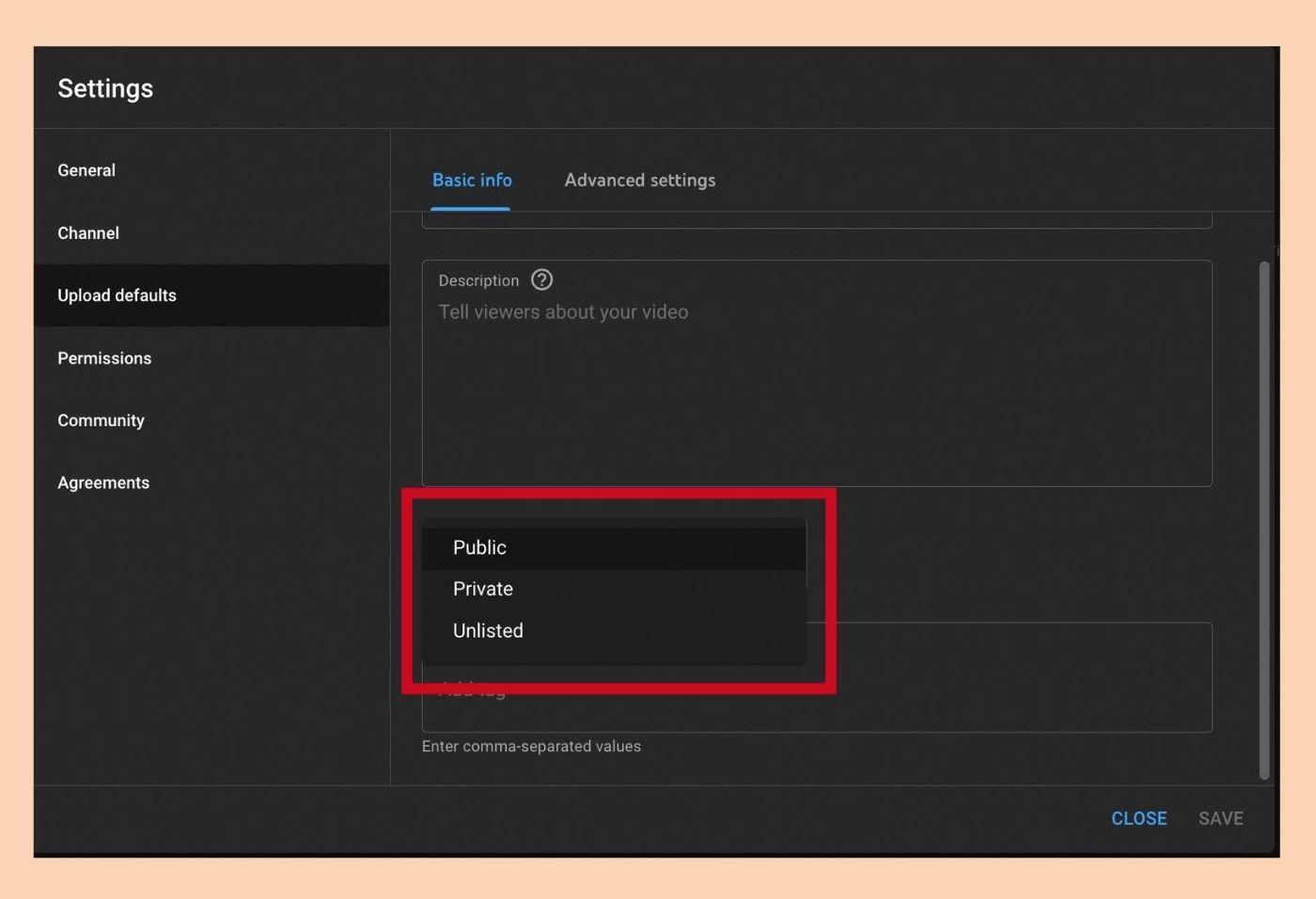
If you still don’t receive any comments, maybe you should consider building more awareness through advertising or trying to create more interesting content to grab people’s attention. But there may come a time when you want to turn all comments off or block some users from commenting on your content.
How to Disable Comments on YouTube?
YouTube comments are usually well-received, but you may find disabling comments on your content more appropriate. It’s easy: YouTube Studio > Settings > Community > Defaults and select Disable comments. You can also do it on Upload Defaults. This way, viewers can’t comment on your videos, and “Comments are disabled for this video. Learn more.” will show beneath your video.
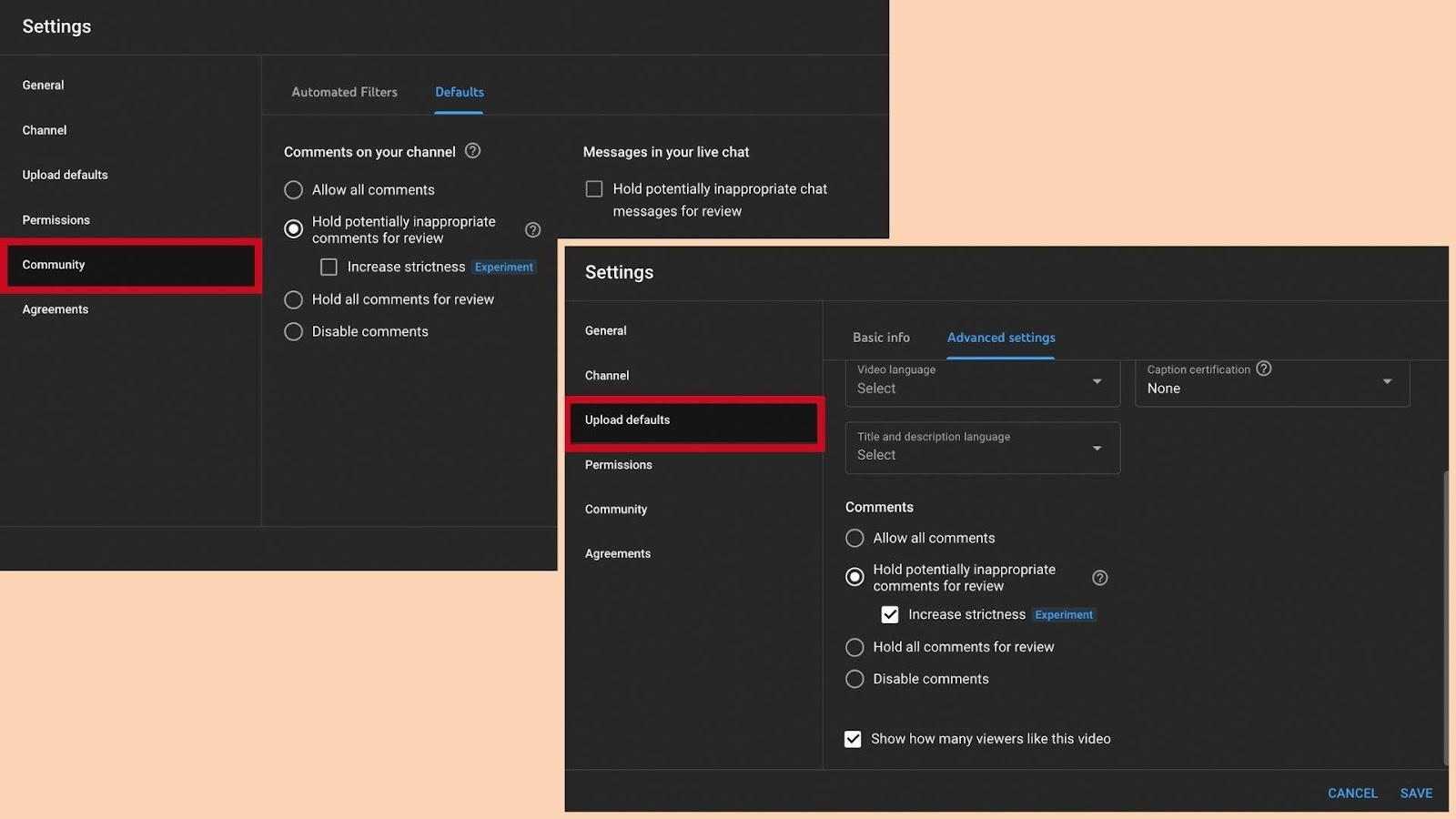
If you want to disable comments for an individual video, go to YouTube Studio and select Content from the left menu. The content you have posted will show on the dashboard.
- Click a video’s thumbnail,
- Scroll down and then click Show more,
- Under Comments and Ratings, choose your comment settings.
Existing comments will reappear if you turn your comments off and back on again.
Instead of disabling all comments, you may want to disable comments from specific users. On the Settings > Community tab, you can make a list of hidden users, just like a blocked word list. The hidden user won’t be notified, but in 48 hours, all previous comments on your videos from that channel should be hidden from public view.
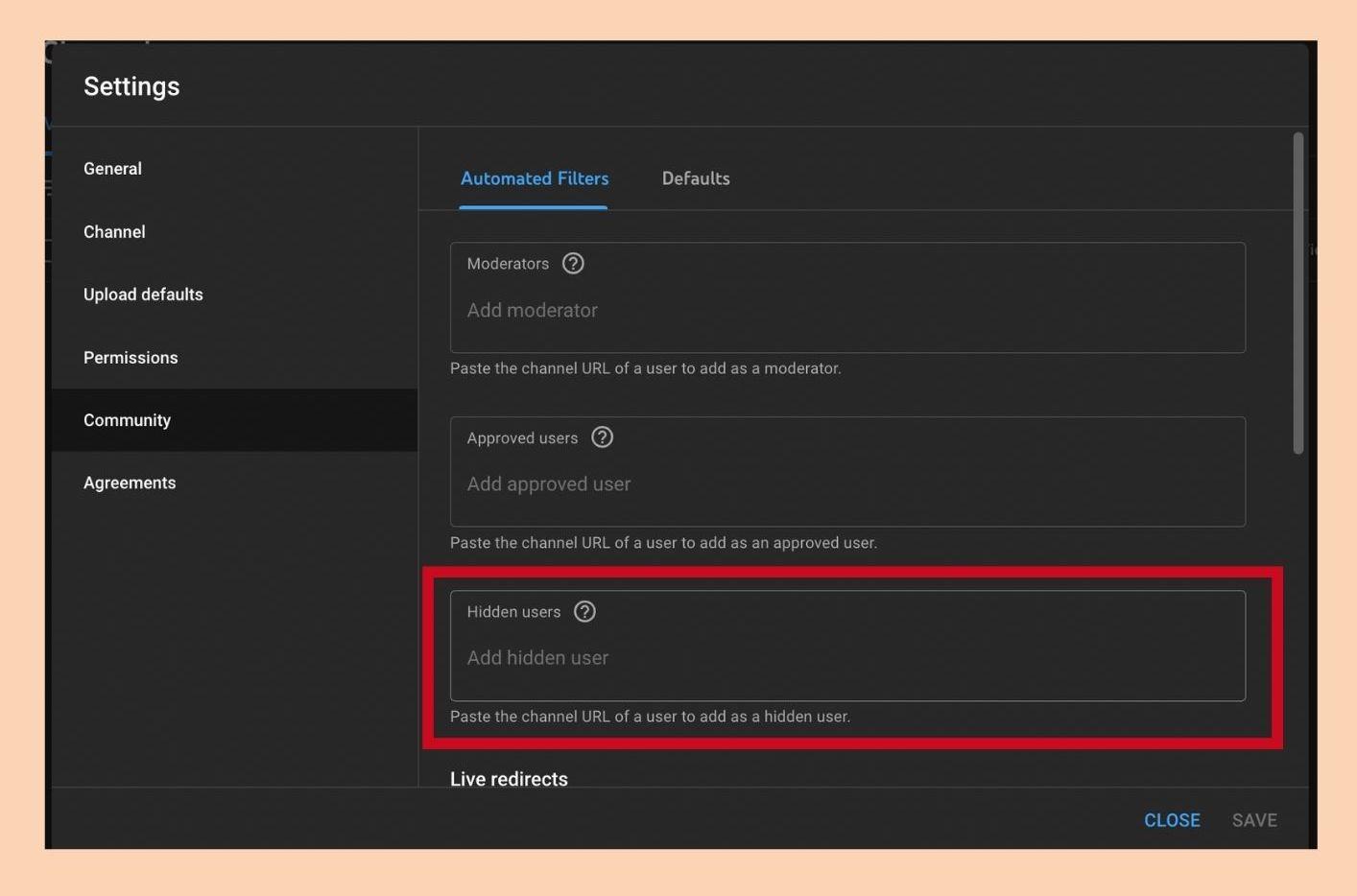
Remember that hidden users, blocked words, and link blocking automatically apply to all videos and your channel homepage. Holding potentially inappropriate comments for review works best for engagement and community-building purposes. It would be even better to publish negative comments and turn them into positive experiences with exceptional customer service.
Another good way to limit the visibility of negative comments is by pushing them under the positive comments. Comments that receive more engagement will show up higher, and you can pin a top comment to encourage the same kind of positivity. Just click on the three dots on the right side of the comment and select Pin.
Having these tips and tricks at hand, YouTube comment management can seem simple enough. Having a multichannel help desk tool like Juphy can make it even easier to manage, along with all your other social media accounts. You can view and respond to all user queries from all social channels in a neatly organized, shared inbox or filter YouTube messages with a simple click without the need to switch platforms.
Integrating YouTube Accounts to Juphy
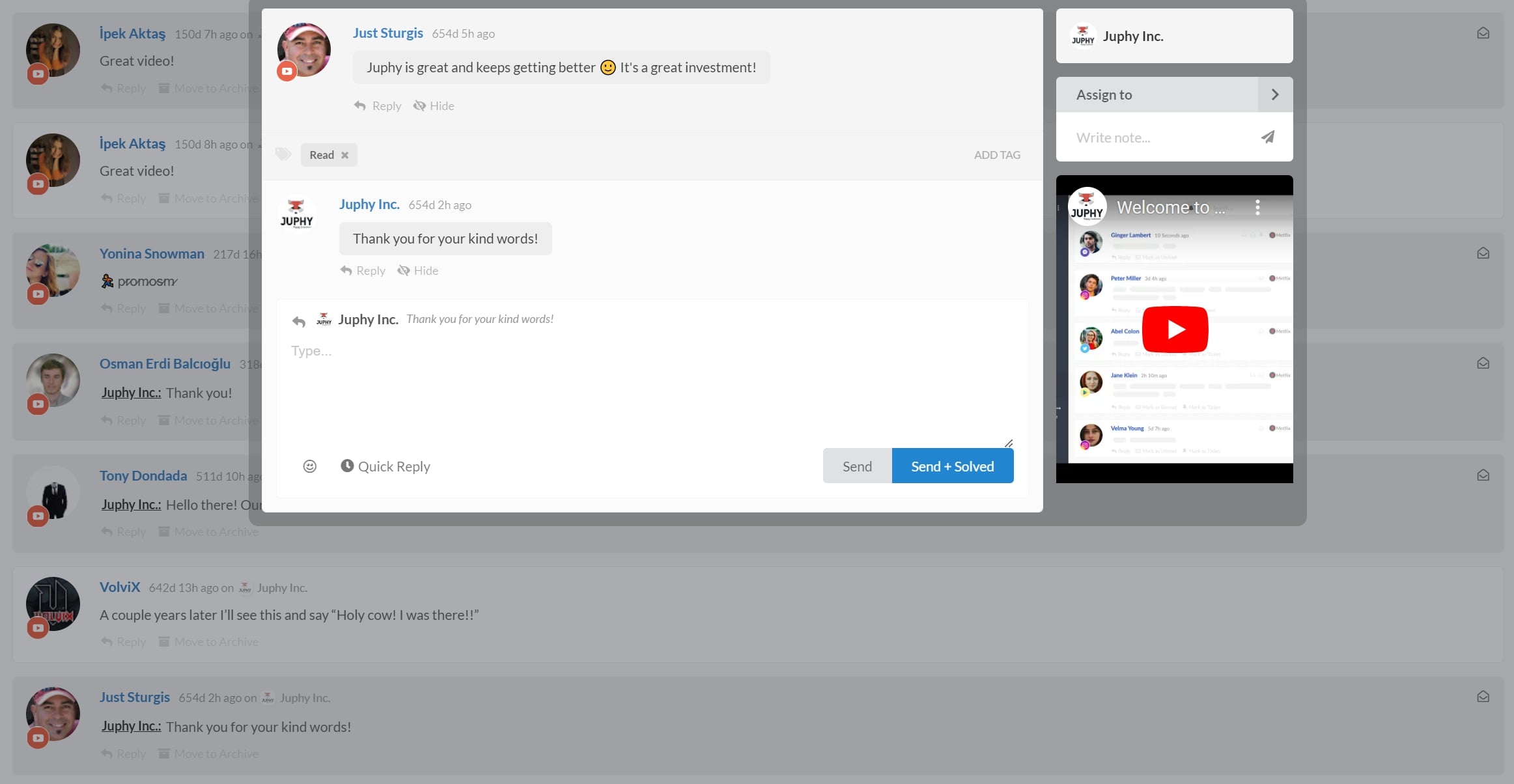
Juphy is an incredible social media management tool that’s specifically designed to work with YouTube. With Juphy, you can manage and respond to all your comments and interactions from one dashboard in real-time, so you can prioritize and handle them more efficiently. This tool provides canned responses that save you time and effort, and you can also review all user conversation history to determine how best to respond to them. Moreover, Juphy has automation rules that help classify incoming messages based on various factors like content, urgency, and tone, making it easier to handle incoming comments quickly and effectively. The best part is that Juphy integrates seamlessly with YouTube, allowing you to streamline your comment management process and respond promptly to your audience, leading to higher engagement and satisfaction.
Start your 7-day free trial now, and after logging in, add one or more YouTube accounts by simply filling in the account name and password. With Juphy, you can enjoy a healthy and sustainable relationship with your audience and never leave a comment unattended, ever.
FAQ
Yes, moderating comments on YouTube is essential to prevent misunderstandings and misinformation, learn about your audience’s thoughts, feelings or concerns, and protect your brand from troll or hater attacks.
To manage comments on YouTube, you can use the features available in YouTube Studio, which allow you to highlight and moderate comments for individual videos and the entire channel. You can also create a blocked word list and use Juphy to receive and respond to all user interactions on a single dashboard.
To create a blocked word list on YouTube, log in to YouTube Studio, select Settings from the left menu, go to Community and enter the blocked words list at the end of Automated Filters. Comments and live chat messages containing blocked words will be held for review.
Deleting an already published comment can be tricky and should not be taken lightly. Before deleting a comment, it’s better to address the negative feedback in an appropriate manner. To delete a comment on YouTube, click the three dots on the comment’s right side and select Remove, Report, or Hide user from the channel.
Juphy is a social media management tool that integrates with YouTube and can help you manage your comments more efficiently. By using Juphy, you can receive and respond to all user interactions on a single dashboard in real-time, prioritize effectively, and save time by using canned responses. You can view all user conversation history and decide whether they need special treatment. Juphy’s automation rules also classify incoming messages based on content, urgency, and tone, which can help you manage incoming comments faster and more effectively. Juphy’s integration with YouTube allows you to streamline your comment management process and respond to your audience promptly, leading to higher engagement and satisfaction.
Related Article – How to See All Your YouTube Comments
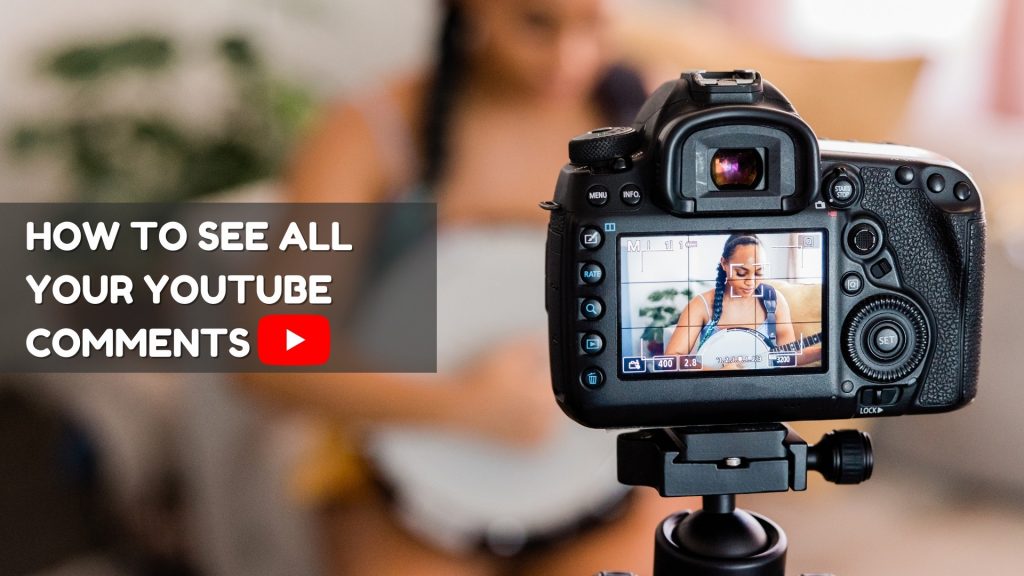
You can manage and see all your YouTube comments, and it is even easier with social media management tools like Juphy. Read our guide now!